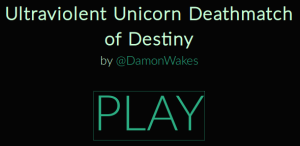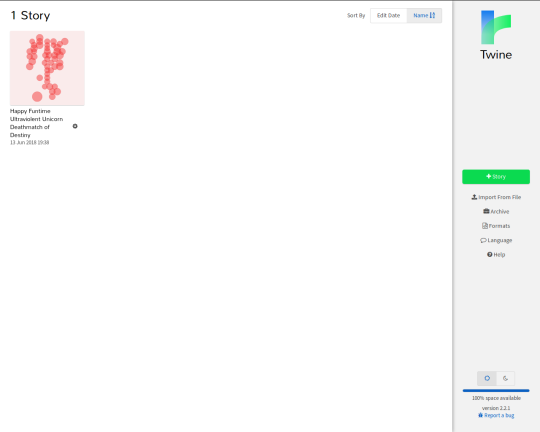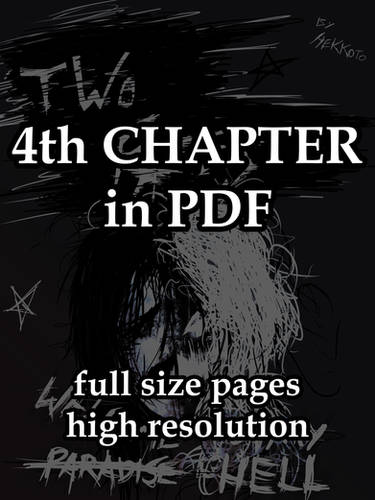Twine for Beginners: Importing Stories
Deviation Actions
Literature Text
Have you ever noticed a really neat feature in a Twine game and thought: “Hey, I wonder how they did that?” Well, wonder no more because it’s (usually) super easy to find out.
Twine 2 has many advantages over Twine 1:
- It’ll run in your browser so there’s no need to install.
- The default story format (Harlowe) is simpler to learn. and easier to read if you’re working with variables.
- The playable HTML file is also the editable flowchart version of the game.
In my first Twine for Beginners tutorial I recommended using the “Publish to File” option regularly in order to save your work in case of accidents. I touched upon the fact that this file is both a copy of your work and a playable game that you can share, but never really explained the full significance of that:
Anything that’s been made in Twine 2, you can open up and edit for yourself.
My philome.la profile includes just about every Twine project I’ve ever finished. The vast majority of these can be opened up and explored with the process I’m about to describe. For now, click on Ultraviolent Unicorn Deathmatch of Destiny.
You’re welcome to poke around any of my stories that you like, but a small handful were written using Twine 1 and so can’t be (easily) imported into Twine 2. For the sake of demonstrating the process, Unicorn Deathmatch was both written using Twine 2 and provides an interesting, comprehensible example once it’s imported with these simple steps:
Step One: Download the File
If somebody’s deliberately emailed you a Twine game as an attachment (or shared it via Dropbox, or Google Drive, or anything else the cool kids are doing these days), getting it onto your computer should be so simple that you can safely skip this step. If you’d like to download a Twine game you’ve only ever played online, however, then read on.
Philome.la doesn’t make it obvious that you’re looking at at HTML file when you open up a Twine game, but that’s all it is. You’re opening up a plain old HTML file, but it’s stored out there on the internet instead of on your computer.
That “PLAY” button you see in the screenshot above is a link to the HTML file. Right-click it, and in the drop-down menu that appears you’ll find an option along the lines of “Save Link As…” or “Save Target As…” which you can click to get a copy of that HTML file off the internet and onto your computer. The file will be named “play” by default so you’ll probably want to rename it something more memorable.
Alternatively, once you’re actually playing Unicorn Deathmatch you can right-click absolutely anywhere within the game screen, and select “Save Page As…” to achieve the same effect. If you take this approach, the file will be named Happy Funtime Ultraviolent Unicorn Deathmatch of Destiny by default, as this was the filename I chose before uploading it. As you’ll probably have gathered if you’ve read the rest of these tutorials, I like to give things stupid names.
Whichever of these methods you use, you’ll also be given the opportunity to choose where the file is saved on your computer. It makes absolutely no difference where you save it, but you do have to be able to find it again. For simplicity, I recommend saving it in “Downloads,” which is probably where it’ll go by default.
Step Two: Import the File
Whether you have Twine 2 installed or you’re using it in your browser, this bit’s pretty foolproof. If you can see the HTML file on your computer then you can actually just drag-and-drop it straight onto Twine. If you can’t already see it, there’s another easy option.
On the very first screen you see when you start up Twine 2 (after clicking through the “Welcome!” screen if you’ve never used the thing before), you’ll see an option called “Import From File.” Click it, and you’ll see this:
Click the “Browse…” (or “Choose file”) button in that, and you’ll be presented with a window where you can select any file on your computer. Find the HTML file you saved in Step One and open it up.
Step Three: Success!
[Happy Funtime] Ultraviolent Unicorn Deathmatch of Destiny is now yours to open up and edit!
By opening Unicorn Deathmatch‘s flowchart, you can see exactly which passages lead where at a glance, and if you wanted to you could even rewrite them or add new ones. Download and import some of my other stories and I hope you’ll start to get a handle on how I work in some of the more complicated, variable- or chance-based elements. Download and import Project Procrustes and you’ll likely get nothing because I deliberately obfuscated the flow of the game (but I hope you’ll find it amusing nonetheless).
That’s really all there is to it! By importing other authors’ work and opening it up, you’ll be able to see how people managed things that you perhaps weren’t even sure were possible yourself. You’ll also be able to open and edit your own work provided you’ve made it available somewhere online: surprisingly helpful if you ever want to make a few tweaks to something but don’t have access to your usual computer.
I hope this helps. As always, if you have any questions then feel free to ask in the comments below. You don’t need to provide an email address in order to do so, but bear in mind that unless you provide one you can’t be notified when I reply.