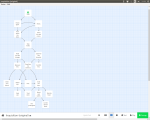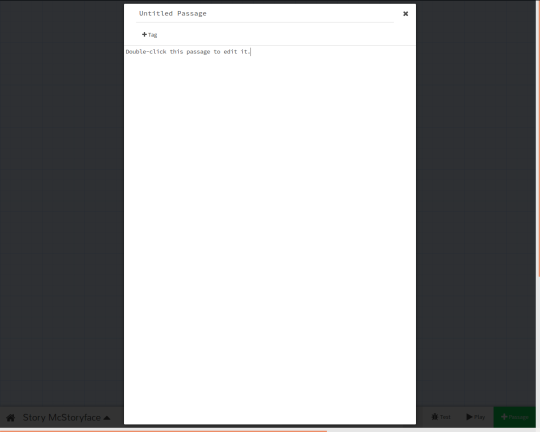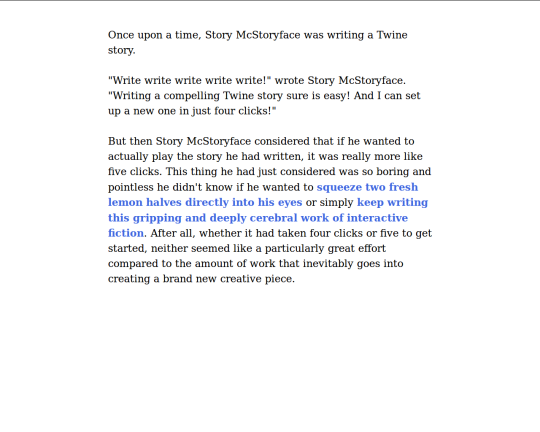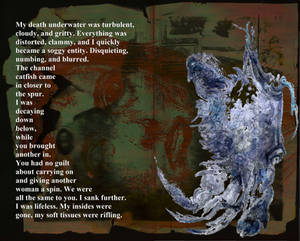I’ve been writing interactive fiction using Twine for a few years now, but one thing that’s stuck with me is just how simple it was to get started and just how quickly that simple start led to bigger, more impressive things. In fact, starting out with Twine is actually easier now than it was when I first gave it a go, and in my opinion there’s quite a bit more you can do with it than there used to be. The software has changed a lot in the time I’ve been using it. Take a look!
On the left, My Name Algernon, written using Twine 1.4.2 and currently available to supporters of Ten Little Astronauts. On the right, Inquisition, seen here in Twine 2.1.1 and included in my flash fiction anthology, Robocopout.
There are a whole bunch of great Twine tutorials out there already, many of which already make the case that Twine is a great way for non-programmers to get into making games. However, as a non-programmer who has used Twine to get into making games, I feel as though I’m in a pretty good position to add one more to the mix. Here’s my comprehensive, foolproof guide to making your first game in Twine 2.1.1.
I’m not kidding about it being foolproof, by the way. I’ll be describing the entire process click-by-click, and I promise if you follow these steps exactly, you can have your first Twine story set up in literally four clicks. I can do it in three.
Click One: Start Twine
Click this link. BOOM! Done. If you’ve never had a go with the online version of Twine before, you’ll see a screen like this:
This will only appear to new users. If you don’t see that screen, skip to Step Three (this is how I save a click).
Click Two: Dismiss “Hi!” Screen
You’ve got two options here. You can either hit “Tell Me More,” which will provide links to the Twine 2 Guide and the Twine Forum, or you can hit “Skip” which will let you jump right in.
For the purposes of counting clicks I’m assuming you skip this, but actually I don’t care what you do. The Twine 2 Guide and Forum are both massively helpful, and that “Tell Me More” option will also cover some extremely important details about where your work is saved. However, I’ve left those Guide and Forum links in this very tutorial in case you want them, and I wouldn’t be doing my job if I didn’t tell you how to save your work, so there’s no particular need to bother with any of that right now unless you’re curious about it.
Click Three: Set Up a Story
When you first get started with Twine, you’ll see this comparatively blank screen:
This is the Story List. The reason it looks blank just now is that we have – as it says up there at the top – 0 Stories. ![]() Don’t worry, though: we’ll fix that in just a second. The Story List will become handy once you want to organise your own work or import someone else’s. Until then, all you need to do is click that big green “+Story” button in the sidebar. Enticing, isn’t it?
Don’t worry, though: we’ll fix that in just a second. The Story List will become handy once you want to organise your own work or import someone else’s. Until then, all you need to do is click that big green “+Story” button in the sidebar. Enticing, isn’t it?
When you click that button, you’ll be prompted to name your new story. Type whatever you like. I mean, ideally take this opportunity to pick a title, but if you do decide to go with “Story McStoryface” you can always change it later. Or not. I don’t care.
Click Four: FINISH
Click the green “+Add” button underneath the name you just typed.
This is where things get interesting. Twine not only creates your fresh new story, it opens it up for you with nary so much as a click. Isn’t that thoughtful! On top of that, you’ll find it’s also sets you up with a story passage and tags it as the starting point of the story (indicated by the little rocket icon).
At this stage, you technically have a Twine story already. Job done!
No, seriously. You can click “Play” now, and your story will open in a new tab. It’ll be a single page reading “Double-click this passage to edit it.” I realise that’s not a whole lot of fun, but it is definitely a working Twine story – it can be opened and read, at least – and no more than four clicks were necessary to get it set up. I don’t count clicking the “Play” button because all that does is start the thing: it already existed on your computer before you did that. And if you think I’m arbitrarily shaving things off the click count, bear in mind that Click One was what got you from this tutorial into Twine in the first place. The point is, this is just about the quickest you can set up any game.
Any game.
But I assume you’d like some instruction on how to write stories and games like the ones I’ve been sharing since 2013. So here you go.
Click BONUS: Quite a Lot More Clicking
The thing with Twine is that, although I was kind of joking about being able to set something like this up in just four clicks, I’m also kind of not. In this last step, I’m going to provide you with all the technical knowledge that went into creating by far my longest ever interactive work, Girth Loinhammer’s Most Exponential Adventure. This thing is 100,000 words long and growing, and by the end of this section of this tutorial you’ll have all the know-how necessary to write something just like it.
First off, see that story passage that says “Double-click this passage to edit it?” Go ahead and double-click it.
Funnily enough, you’ll find that the passage titled “Untitled Passage” has a section at the top you can edit that currently says “Untitled Passage.” That’s fine as it is, but since this is where the story starts – and this is just my personal preference, I should mention – I generally rename this one “Start.” You can name any passage more or less anything you want as long as there isn’t already an existing one with that name.
While I’m at it, I’m going to replace that “Double-click this passage to edit it” text with some actual story.
You’ll see here that two phrases in this passage of text are surrounded by [[double square brackets]]. When the story is played, these will appear as hyperlinks. You can tell Twine knows that’s what they’re supposed to do because they’re blue while the rest of the text is black. When you “Play” the story, they’ll look something like this:
By clicking one hyperlink or the other, the reader will be interacting with your fiction. And there’s nothing limiting you to just two: you can give the reader as many options as you like.
It may be simple, but you can write some great stuff in Twine without knowing any more than this. Ryan North’s excellent To Be or Not To Be, an interactive reimagining of Hamlet, would be one example (and was in fact written in Twine to begin with), as would pretty much any of the vastly successful Fighting Fantasy series of gamebooks. The whole “turn to passage 92” thing? Glorified hyperlinks.
That’s not entirely true, actually, as these books will sometimes tell you that you can cast a spell by adding together the number of buckles on your Boots of Stomping and the number of emeralds on your Dagger of the Blingwraith and turning to the passage with that number. Trust me, though: if you’re at the stage where you want to write something like that, Twine is still the easier option. However, simple as it may be, that’s a tutorial for another day.
Having set up the “turn to” hyperlinks, all that’s left now is to write in the text for the new passages. Handily, any time you close a passage that links to something that doesn’t exist, Twine will attempt to fill in the blanks by creating new passages with those names.
You young whippersnappers have it lucky: in my day, I’d have to add those passages myself then manually rename them. As it is, the modern version of Twine will even attempt to auto-complete passage names when it detects you’re typing a hyperlink, which reduces the risk of mistyping or misremembering a passage title when you want to link to something you’ve already written. Like so:
You’ll have to explore the full version of Story McStoryface to see exactly how these deep, meaningful reader choices interact, but you can tell from the flowchart that if the reader chooses for the title character to keep writing rather than to squeeze citrus fruit into his own eyes, the next passage presents them with two new options (one of which is, again, for Story McStoryface to squeeze citrus fruit into his own eyes).
I’m using particularly dumb options here partly because they’re memorable, partly because these specific examples do actually appear in Girth Loinhammer’s Most Exponential Adventure. Find the right storyline, and you too will be able to grind lemons into your eyes and/or write an unsuccessful work of fiction. I offer the lemon option twice because I think it’s important to highlight that storylines can converge as well as diverge.
Remember a minute ago when I said that there was nothing limiting you to just two choices per passage? Well, technically that’s true, but if you set out to write two passages that lead off from the start, then two passages that lead off from each of those, then two passages that lead off from each of those, you’re setting yourself up for a whole lot of work. This is literally the reason why Exponential Adventure, a story that takes ten minutes to read start to finish, has required over a year’s worth of work to take halfway to completion. It’s exponential. Offer three options every time and your workload becomes potentially astronomical.
The solution is to have some storylines collapse into one another or end early. This is why the Fighting Fantasy gamebooks revolve around a specific quest – so that whether you scale the castle wall or sneak through the sewers, you’ll eventually end up in the throne room – and tend to offer a lot of options that instantly kill your character. But this is all theory. By reading this far, you’ve got the know-how to tell any interactive story you want. Twine offers a whole host of more complicated options, but generally those are shortcuts for things you could do with plain old text and hyperlinks if you set your mind to it.
One final note: if you’re using the online version of Twine, your stories are stored in your web browser. They’re sort of in limbo, neither saved securely on your computer’s hard drive nor floating around out there on “the cloud.” That’s fine day to day, but you’re at risk of losing them if you clear your cookies or browser history or generally if something goes wrong. The solution is to either use the “Archive” option in the Story List to save a copy of all your work to your computer (good for keeping long-term backups) or to use the “Publish to File” option to save an HTML file of the one story you’re currently working on (good for doing quickly and often).
I highlight this option because for one thing, it’s the easier one to do now and again while you’re working (to save copies in case of accidents) and, for another, it’s the same file you’ll need to share your work on Philome.la, or anywhere else for that matter. This site hosts Twine stories specifically, and all you need to use it is a Twitter account.
So there you have it: four clicks to set up your very first Twine story, then several more depending on what you want to actually do with it. There’s no secret to writing a good story with Twine, just as there’s no secret to writing a good story with Scrivener or Word or a notebook and a biro. However, just by setting up hyperlinks with double square brackets, you’ve got all the tools you need to give it a go.